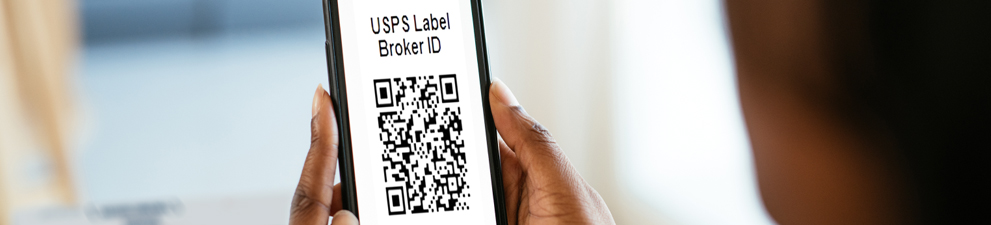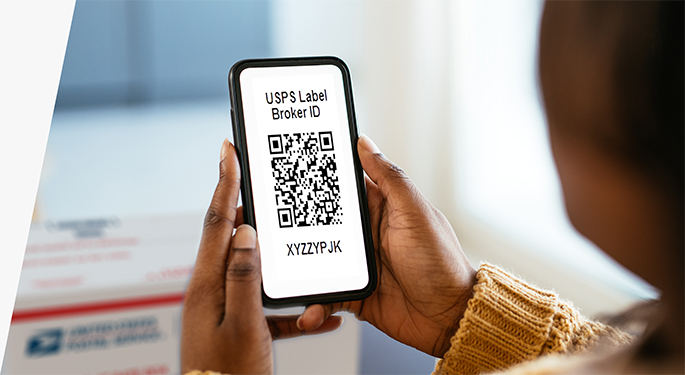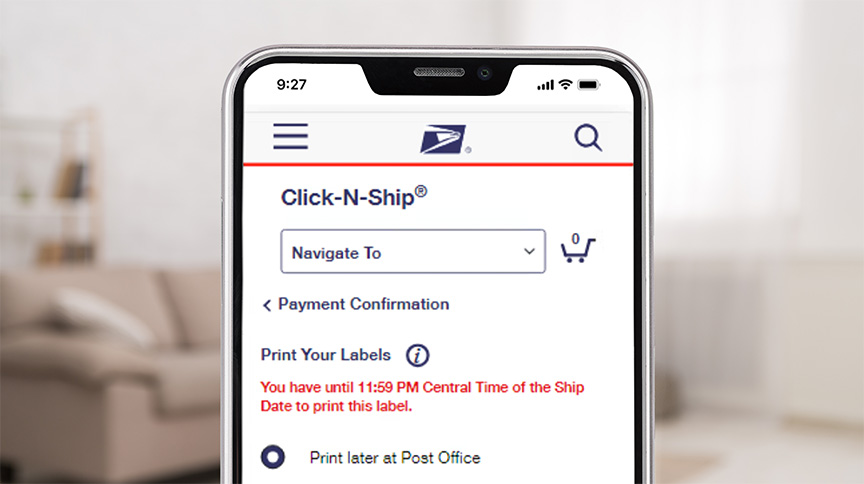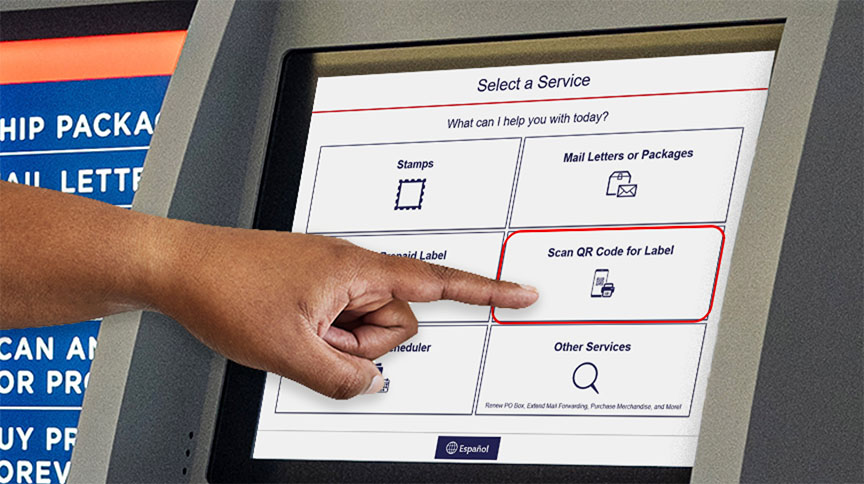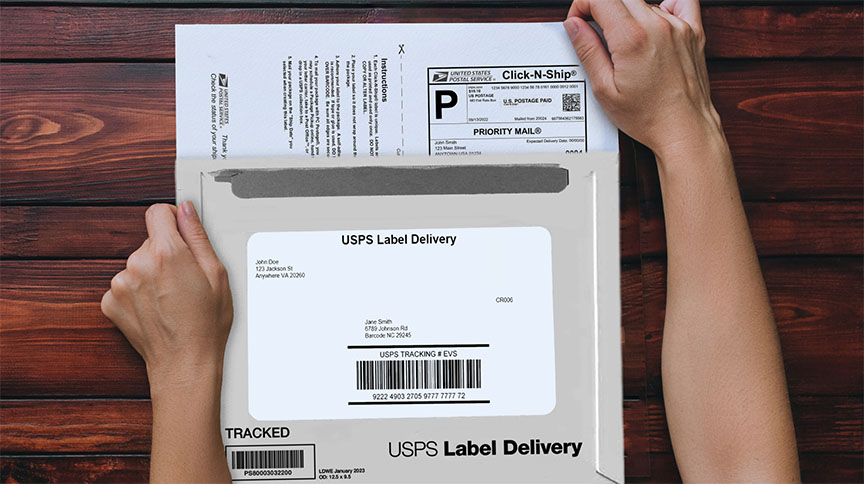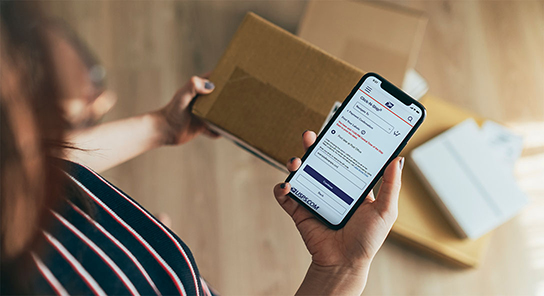Label Broker & Label Delivery Service
Imprima Etiquetas de Envío sin una Imprenta
Do you need to print a shipping label, but don't have a printer? USPS gives you several options:
- USPS Label Broker® Service: Bring your Label Broker ID (a QR Code®1) to a Post Office™ location that has Label Broker at the counter or a Label Broker self-service kiosk and get it printed, free!
- Servicio de Entrega de Etiquetas de USPS: For a fee, get a shipping label delivered directly to you.
Servicio de Entrega de Etiquetas de USPS
When you use Click-N-Ship to create shipping labels online, you can add Label Delivery Service, where USPS will print and deliver you the physical labels for an additional $1.55 fee (per label).
- Create a shipping label using Click-N-Ship.
- Go to "Select Extra Services" and choose "Label Delivery—Outbound."
- After you complete and pay for your label, your USPS letter carrier will deliver the printed label to your address.
Para Negocios
Proveedor de Etiquetas
Just like regular customers, small businesses can bring Label Broker IDs and their sealed and ready-to-ship packages to Post Office locations to print and send. Plus, if you're a business interested in offering Label Broker to your customers (so they can easily send you returns), learn more about how you can sign up.
Label Delivery Service
If you're using Click-N-Ship with a business account, not only can you request Label Delivery service for your outbound label (for a fee, USPS will send you the label for the package going to your customer); for an additional fee, we will send you a prepaid return label that your customer can use for painless returns. (You only get charged for the return postage if your customer uses the label.)